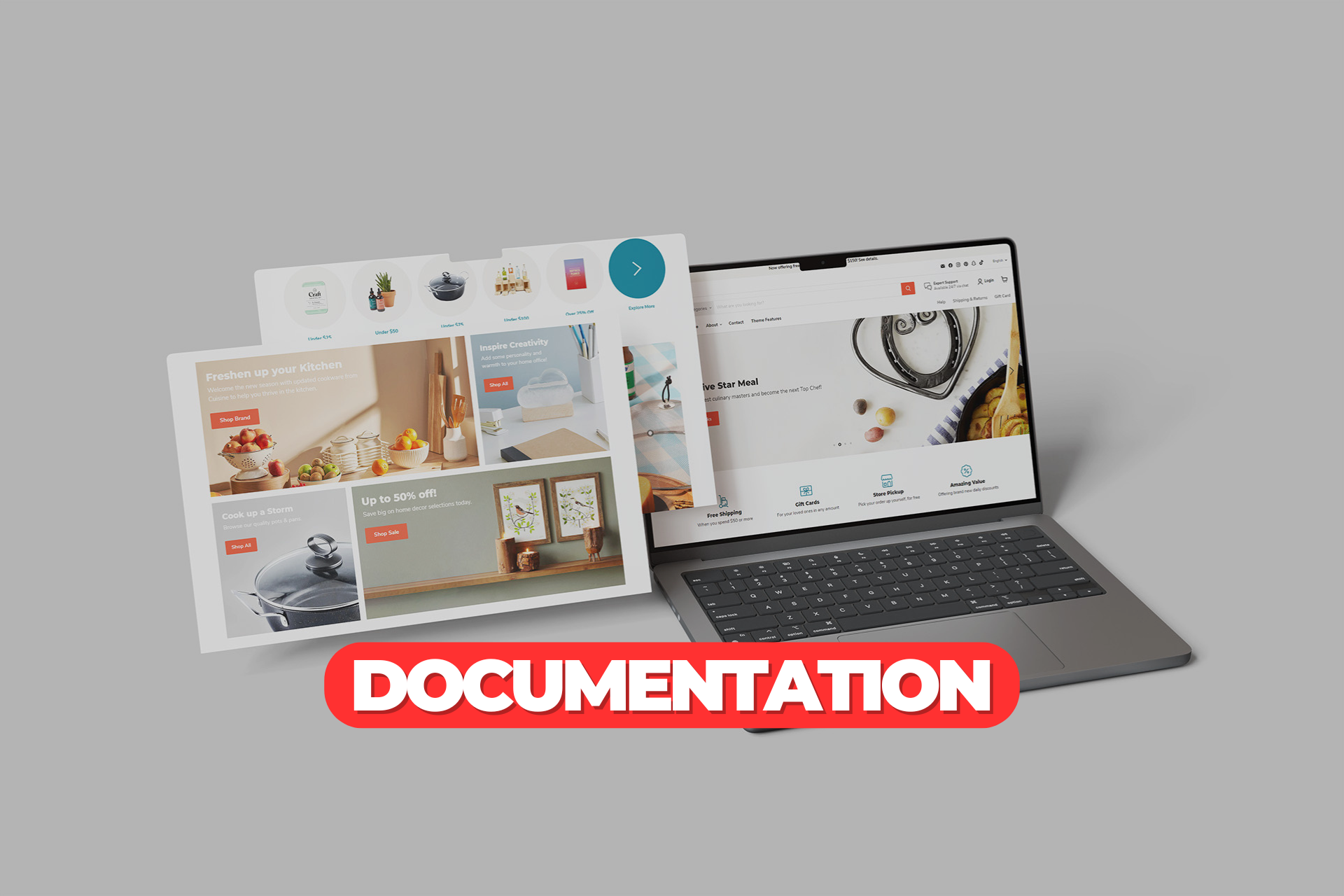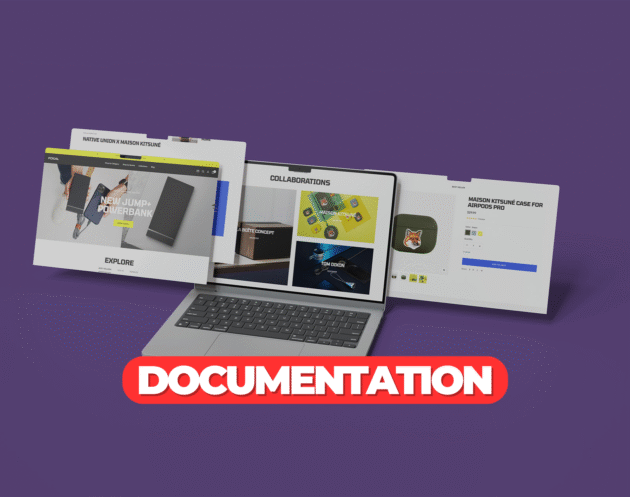How to Install and Customize the Shopify Empire Theme
Empire is a feature-rich, Amazon-inspired Shopify theme built for large catalogs and high-volume merchants. Its focus on robust navigation, powerful filtering, and scalable performance makes it ideal for electronics, home goods, and industrial product stores. This guide explains how to install and customize the Empire theme.Step 1: Purchase the Empire Theme
Buy the Empire theme exclusively from Succeessify. Once purchased, you will receive a.zip file containing all necessary theme files.
Step 2: Upload the Empire Theme to Shopify
- Log in to your Shopify admin
- Go to Online Store > Themes
- Click Add theme, then choose Upload zip file
- Upload the Empire theme
.zipfile from Succeessify - Once uploaded, click Actions > Publish to set it as your live theme
Step 3: Customize the Empire Theme
Use Shopify’s theme editor to tailor the Empire theme to your brand’s requirements.Homepage Layout
Empire is built to showcase a wide range of products and categories:- Featured Collections: Display multiple product categories on the homepage
- Mega Navigation: Help customers find products faster through visual, multi-level menus
- Promotional Banners: Highlight sales, events, or announcements across the homepage
- Image with Text Blocks: Emphasize special collections, offers, or brand values
- Product Recommendations and Bestsellers: Automatically highlight trending items
Header and Navigation
- Choose from flexible header styles with search, cart, and account options
- Use powerful mega menus to organize products into collections and subcategories
- Add announcement bars for promotional messaging or shipping info
Typography and Color Settings
- Go to Theme Settings > Typography to choose fonts for headings and body text
- Customize your brand colors in Theme Settings > Colors, including buttons, links, and promotional badges
Product Page Features
- Use high-resolution product images with zoom and gallery functionality
- Enable variant swatches for color, size, and style
- Add badges like “New” or “Sale” to draw attention to specific items
- Include rich product descriptions, reviews, and shipping info using tabs or accordions
- Use cross-sell blocks like “Frequently Bought Together” or “Related Products”
Collection Page Setup
- Enable advanced filtering by brand, size, price, availability, and other tags
- Display product grid or list views
- Add promotional content or banners within collection pages
- Use sorting options to let customers refine search results easily
Mobile Optimization
Empire is optimized for large catalogs on all screen sizes. Use the mobile and tablet previews in the theme editor to ensure product filtering, menus, and call-to-actions display correctly.Step 4: Leverage Empire’s Built-in Features
Empire includes many built-in tools for enterprise-level performance:- Predictive Search: Improves navigation by showing relevant results and products
- Quick Buy Button: Allows customers to add products to cart without visiting product pages
- Sticky Header and Navigation: Keeps important links accessible
- Back-in-Stock Notifications: Helps capture interest in sold-out products
- Customizable Promo Grids and Popups: Boost engagement and conversions
Step 5: Final Checks Before Launch
Before going live:- Review homepage layout, image sizing, and product presentation
- Test filters, quick view, and mega menu on desktop and mobile
- Confirm SEO fields, alt tags, and site speed optimizations are in place
- Ensure all links, banners, and CTAs are working
- Preview the store in different browsers and devices
Tags: shopify