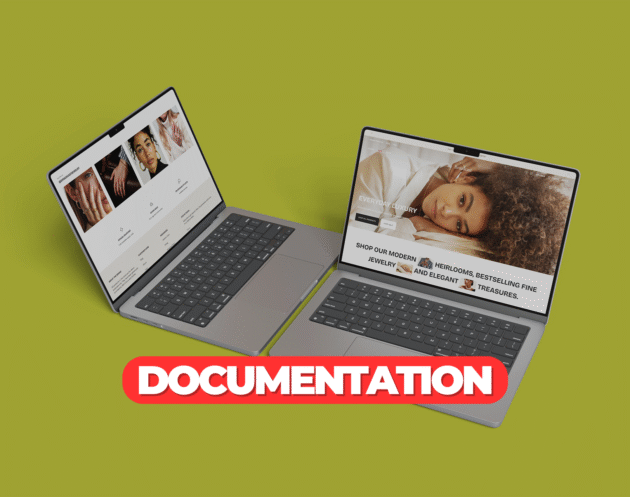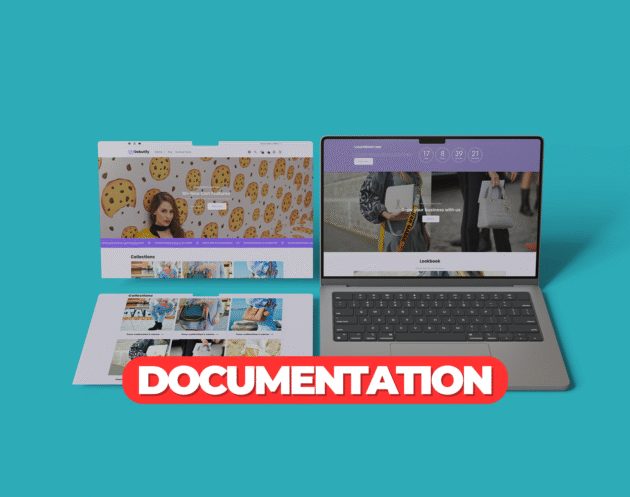How to Install and Customize the Shopify Impulse Theme
Impulse is a high-converting Shopify theme known for its bold visuals, flexible promotional tools, and advanced merchandising options. It’s especially popular among fashion, beauty, and lifestyle brands that want a premium look and dynamic shopping experience. This guide outlines how to install and customize the Impulse theme for your Shopify store.Step 1: Purchase the Impulse Theme
Purchase the Impulse theme directly from Succeessify. After purchase, you will receive a.zip file containing the complete theme files required to install it on your Shopify store.
Step 2: Upload the Impulse Theme to Shopify
- Log in to your Shopify admin panel
- Go to Online Store > Themes
- Click Add theme and select Upload zip file
- Upload the
.zipfile you received from Succeessify - Once uploaded, click Actions > Publish to set it as your active theme
Step 3: Customize the Impulse Theme
After publishing, open the Shopify theme editor to begin customizing the Impulse theme to match your brand.Homepage Configuration
Impulse offers multiple homepage sections designed for visual impact and promotional flexibility:- Full-width Banner or Slideshow: Perfect for campaign launches or seasonal promotions
- Featured Collections and Products: Highlight bestsellers, new arrivals, or curated categories
- Image with Text or Video Sections: Great for storytelling and product highlights
- Promotion Grids and Callouts: Showcase special deals or limited-time offers
- Trust Badges and Testimonials: Build credibility with new visitors
Header and Navigation
- Choose between a transparent or solid-color header
- Enable sticky header for consistent navigation
- Use mega menus with images or icons for intuitive browsing
- Add announcement bars for free shipping or current promotions
Typography and Colors
- Navigate to Theme Settings > Typography to select heading and body fonts that match your brand
- Use Theme Settings > Colors to define your color palette across backgrounds, buttons, and text
Product Page Setup
- Upload high-quality product images and enable zoom or hover effects
- Display variant swatches for colors, sizes, or materials
- Use sticky add-to-cart and dynamic checkout options for convenience
- Include collapsible tabs for detailed product info like materials, shipping, and returns
- Add trust signals like secure checkout icons or satisfaction guarantees
Collection Page Customization
- Display collection filters and sorting options
- Choose between grid or list layouts
- Add promotional banners between rows for seasonal or category-based campaigns
- Enable quick view to allow fast product previews without page reloads
Mobile Optimization
Impulse is fully mobile-responsive. Use Shopify’s preview modes to ensure all pages, especially product and checkout, are optimized for mobile and tablet users.Step 4: Use Advanced Features
Impulse includes robust promotional tools and built-in enhancements:- Advanced Filtering: Helps users sort products by size, color, type, and price
- Customizable Promo Blocks: Add time-sensitive offers or collection-specific callouts
- Quick Shop: Speeds up product viewing and increases conversions
- SEO and Speed Optimized: Helps improve search visibility and performance
- Store Locator and Age Verifier: Ideal for regulated products or physical locations
Step 5: Final Prelaunch Checks
Before launching your store:- Test all major flows: browsing, filtering, product pages, and checkout
- Check all mobile views for spacing, button size, and alignment
- Compress all images and videos to ensure fast load times
- Complete SEO meta titles and descriptions for all pages
- Preview the site with real products and live links
Tags: shopify