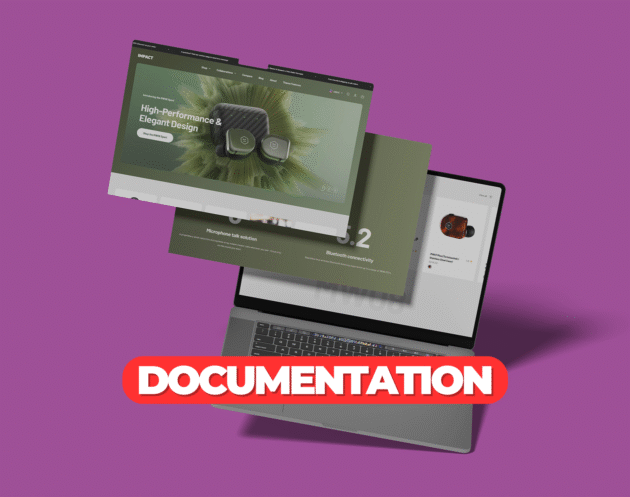How to Install and Customize the Shopify Debutify Theme
Debutify is a clean, modern, and highly customizable Shopify theme designed to help businesses create a visually appealing and user-friendly online store. Its minimalist design, combined with powerful features, makes it suitable for various industries such as fashion, electronics, and home goods. In this guide, we’ll walk you through how to install and customize the Debutify theme for your Shopify store.Step 1: Purchase the Debutify Theme
To get started, purchase the Debutify theme from Succeessify. Once your purchase is complete, you’ll receive a.zip file that contains all the necessary theme files.
Step 2: Upload the Debutify Theme to Shopify
- Log in to your Shopify admin panel
- Navigate to Online Store > Themes
- Click on Add Theme, then select Upload zip file
- Choose the
.zipfile provided by Succeessify and upload it - Once uploaded, click Actions > Publish to set the Debutify theme as your active theme
Step 3: Customize the Debutify Theme
Once the theme is published, you can customize it using the Shopify theme editor to tailor it to your brand’s look and feel.Homepage Customization
Debutify offers various customizable sections to design your homepage:- Slideshow: Showcase promotional banners, featured products, or collections in a rotating slideshow
- Featured Products: Display your most popular products or new arrivals directly on the homepage
- Collection Grid: Present your product collections in a clean, organized grid layout
- Image with Text: Pair images and text to visually engage your visitors and tell your brand story
- Customer Reviews: Include testimonials or customer reviews to build trust and social proof
Header and Navigation Customization
Debutify provides flexible header options:- Choose from several header styles, such as sticky headers or traditional top bars
- Add an announcement bar for promotions, discounts, or important notifications
- Organize your navigation menus to make it easy for customers to explore your product categories
Typography and Color Customization
- Go to Theme Settings > Typography to adjust the fonts for your headings, body text, and buttons
- Customize the theme’s color scheme under Theme Settings > Colors to match your brand identity
- You can personalize the header, footer, and other sections to align with your branding colors and style
Product Page Customization
Debutify allows you to tailor product pages with various features:- Product Image Gallery: Display multiple product images in a gallery format, complete with hover effects
- Variant Options: Enable variant selectors for size, color, or material using dropdowns or swatches
- Sticky Add-to-Cart: Keep the “Add to Cart” button visible as customers scroll down the page
- Product Badges: Highlight special product attributes, such as “New” or “Sale,” to draw attention
- Tabs for Product Details: Organize your product descriptions, shipping info, and reviews into separate tabs for easy navigation
Collection Page Features
Debutify offers robust collection page options to organize and showcase your products:- Choose between grid or list layouts for displaying product collections
- Add filtering options like size, color, or price to help customers find products quickly
- Include banners or promotional text within your collection pages to feature sales or offers
- Sort products by different attributes such as popularity or price
Mobile Optimization
Debutify is fully optimized for mobile devices. Ensure that your store looks great on smartphones and tablets by using the theme editor to preview your store’s appearance across different screen sizes. Make necessary adjustments to ensure a seamless mobile shopping experience.Step 4: Leverage Debutify’s Built-in Features
Debutify comes with several built-in features that enhance customer engagement and improve conversion rates:- Quick View: Allow customers to view product details in a pop-up window without leaving the collection page
- Countdown Timer: Create urgency for limited-time offers with countdown timers on product or collection pages
- Popups: Use customizable popups to capture email subscriptions or offer discounts to visitors
- Back-in-Stock Alerts: Enable customers to sign up for notifications when out-of-stock products become available again
- Customer Reviews: Display product reviews and ratings to provide social proof and increase trust in your products
Step 5: Final Prelaunch Checklist
Before launching your store, make sure to check the following:- Review the homepage layout, product images, and collection pages for consistency
- Test your navigation menus, product filters, and sorting options to ensure smooth functionality
- Verify that all CTA buttons, forms, and popups are working correctly
- Optimize your SEO settings, including title tags, meta descriptions, and alt text for images
- Preview your store on different devices and browsers to ensure compatibility and responsiveness
Tags: shopify