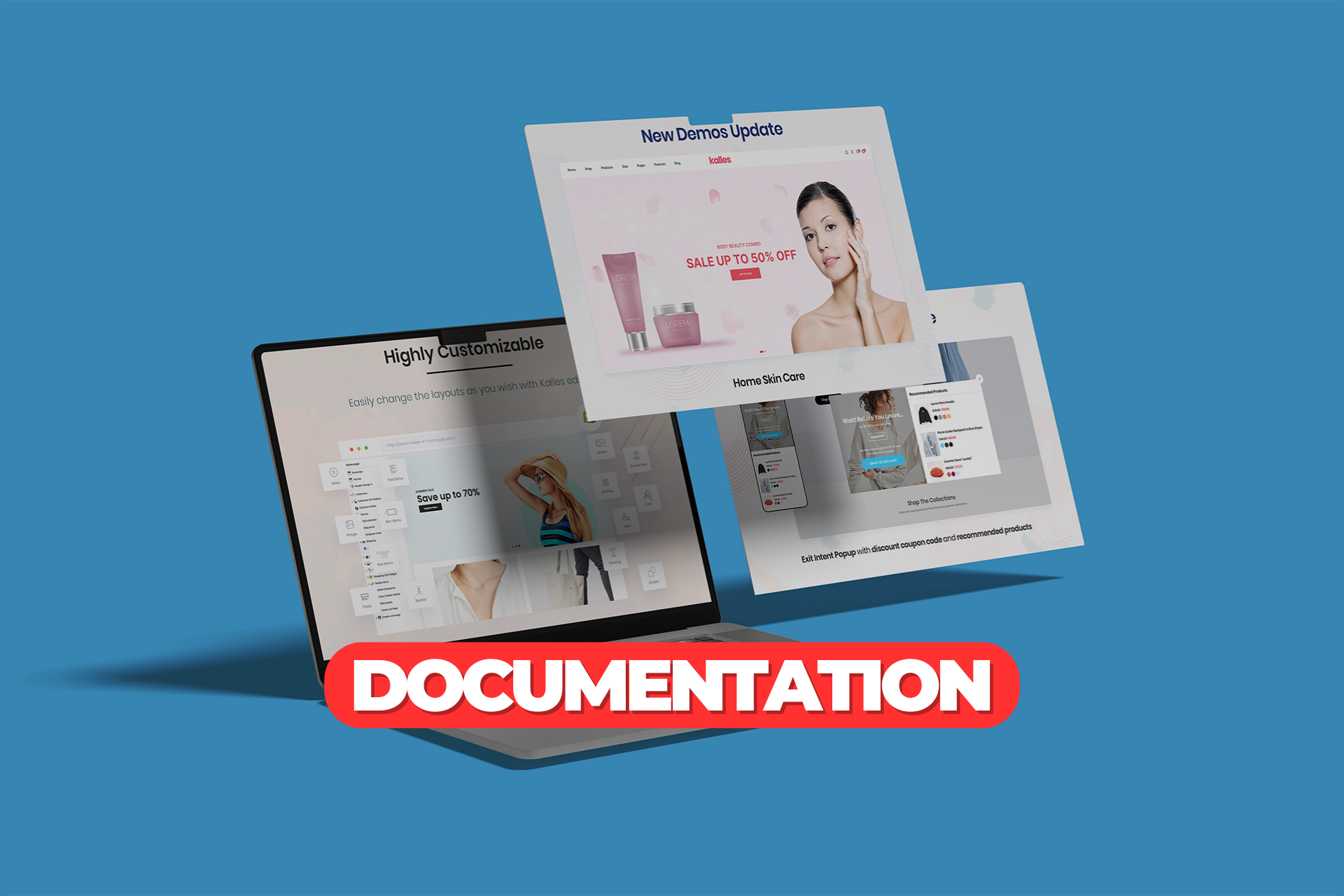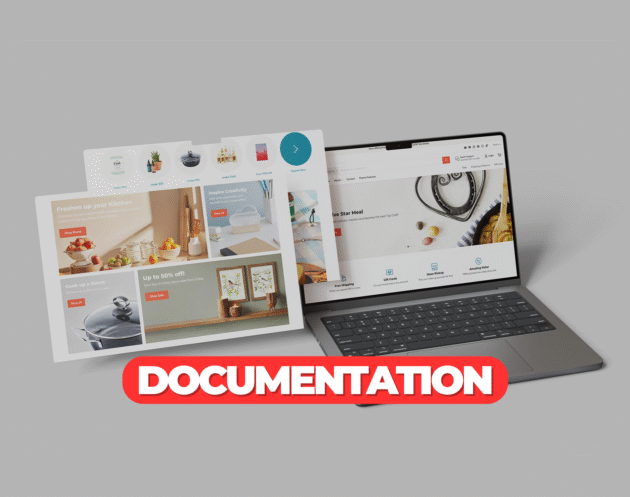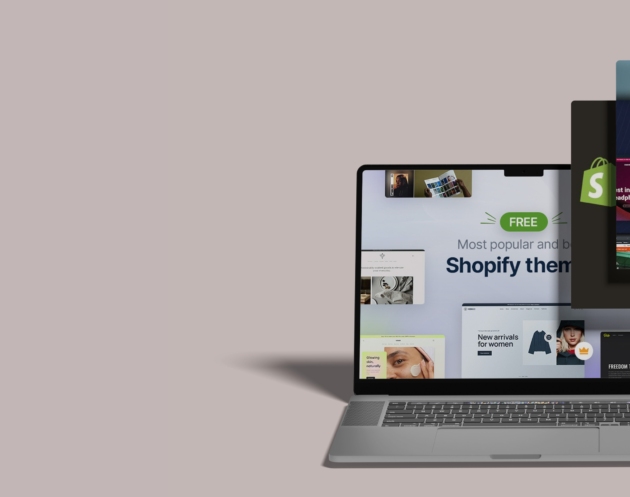How to Install and Customize the Shopify Kalles Theme
The Kalles theme is a versatile, high-performance Shopify theme known for its clean design, fast loading speed, and wide range of customization features. Ideal for fashion, electronics, beauty, home, and general stores, Kalles is built to maximize conversions and user experience. This guide will walk you through the installation and customization of the Kalles theme for your Shopify store.Step 1: Purchase the Kalles Theme
Begin by purchasing the Kalles theme directly from Succeessify. After purchasing, you will receive a.zip file containing the full theme package, ready for upload to your Shopify store.
Step 2: Upload the Kalles Theme to Shopify
- Log in to your Shopify admin panel
- Go to Online Store > Themes
- Click Add theme and choose Upload zip file
- Upload the
.zipfile of the Kalles theme provided by Succeessify - Once the upload is complete, click Actions > Publish to activate the theme
Step 3: Customize the Kalles Theme
After publishing the theme, use the Shopify theme editor to customize its layout, colors, fonts, and features according to your brand.Homepage Configuration
Kalles offers a wide range of drag-and-drop sections to create a dynamic homepage:- Hero Banner or Slideshow: Add full-width images or videos for strong first impressions
- Product Tabs: Display multiple product categories in a compact, interactive format
- Countdown Timers: Create urgency for sales and limited-time offers
- Testimonials and Trust Badges: Build brand credibility
- Instagram Feed: Showcase your social content directly on the homepage
Header and Navigation
- Upload a high-resolution logo and choose a sticky or transparent header style
- Use mega menus or dropdowns for easy product navigation
- Enable announcement bars for promotional messaging or free shipping alerts
Typography and Colors
- Go to Theme Settings > Typography to select font families for headings and body text
- Navigate to Theme Settings > Colors to configure brand colors across all elements including buttons, backgrounds, and hover effects
Product Page Setup
- Use image zoom, carousel, and video options to create rich product pages
- Enable variant swatches, size guides, and dynamic checkout buttons
- Add trust icons, shipping information, and review integrations
- Activate sticky add-to-cart for improved conversions
Collection Pages
- Customize filters, sorting options, and product grid layouts
- Enable infinite scroll or pagination as needed
- Use badges like “New,” “Sale,” or “Best Seller” to highlight key products
Mobile Optimization
The Kalles theme is fully responsive and mobile-optimized. Use Shopify’s preview tools to review how your store appears on different devices and make adjustments accordingly.Step 4: Enable Advanced Features
Kalles is loaded with features that boost engagement and drive sales:- AJAX Cart & Search: Improve shopping flow with real-time updates
- Quick View Popups: Let users see product details without leaving the current page
- Wishlist & Compare Features: Enhance customer browsing experience
- Custom Popups: Promote offers, collect emails, or share announcements
Step 5: Final Prelaunch Checklist
Before going live:- Review all content for accuracy, consistency, and branding
- Test the complete user journey: homepage to checkout
- Optimize images and scripts for speed
- Confirm SEO settings for titles, meta descriptions, and alt tags
- Test responsiveness on mobile, tablet, and desktop
Tags: shopify