How to Install and Customize the Shopify Zubbio Theme
The Zubbio theme is a modern, conversion-focused Shopify theme ideal for fashion, electronics, beauty, and general eCommerce stores. Designed for performance and flexibility, it offers a premium layout, mobile optimization, and numerous customization options. In this guide, you’ll learn how to install the Zubbio theme and tailor it to your brand.
Step 1: Purchase the Zubbio Theme
To get started, purchase the Zubbio theme exclusively from Succeessify. After purchase, you will receive a downloadable .zip file containing the complete theme package.
Step 2: Upload the Zubbio Theme to Shopify
-
Log in to your Shopify admin panel.
-
Navigate to Online Store > Themes.
-
Click Add theme and select Upload zip file.
-
Upload the Zubbio
.zipfile you received from Succeessify. -
Once uploaded, click Actions > Publish to make Zubbio your active theme.
Step 3: Customize the Zubbio Theme
Once the theme is installed and published, you can begin customizing it to match your brand identity.
Homepage Configuration
Zubbio offers multiple pre-built sections that can be rearranged or customized through the Shopify theme editor:
-
Slideshow/Banner: Upload promotional banners, set call-to-action buttons, and manage image transitions
-
Featured Products: Display collections or selected products prominently
-
Image with Text / Columns / Promotions: Highlight features, benefits, or seasonal campaigns
-
Video Sections and Testimonials: Add social proof and branding content
Header and Navigation
-
Upload your store logo in high-resolution format (SVG or PNG recommended)
-
Customize the main menu and dropdowns through Online Store > Navigation
-
Enable sticky or transparent header options depending on your layout preference
Typography and Colors
-
Go to Theme Settings > Typography to select fonts for headings and body text
-
Use Theme Settings > Colors to define your brand’s primary and secondary color palette, including buttons, links, and background colors
Product Page Setup
-
Activate product zoom, size guides, accordion tabs, and sticky add-to-cart buttons
-
Integrate third-party review apps such as Judge.me or Loox
-
Enable dynamic checkout buttons to improve conversion rates
Mobile Optimization
Zubbio is fully responsive. Use the device preview options in the theme editor to view and refine the mobile and tablet layouts.
Step 4: Configure Advanced Features
Zubbio supports a wide range of advanced capabilities:
-
Mega Menu: Create multi-column dropdowns for better product organization
-
Quick View: Allow customers to preview products without leaving the current page
-
Countdown Timer: Add urgency to promotions and flash sales
-
Trust Badges and Guarantees: Build credibility and improve customer confidence
All features are managed through the theme editor or included theme settings.
Step 5: Test Before Publishing
Before launching your store publicly:
-
Test the theme on different screen sizes and browsers
-
Verify image optimization and loading speed
-
Check links, buttons, and the checkout experience
-
Ensure SEO settings, meta tags, and schema are correctly configured in the theme

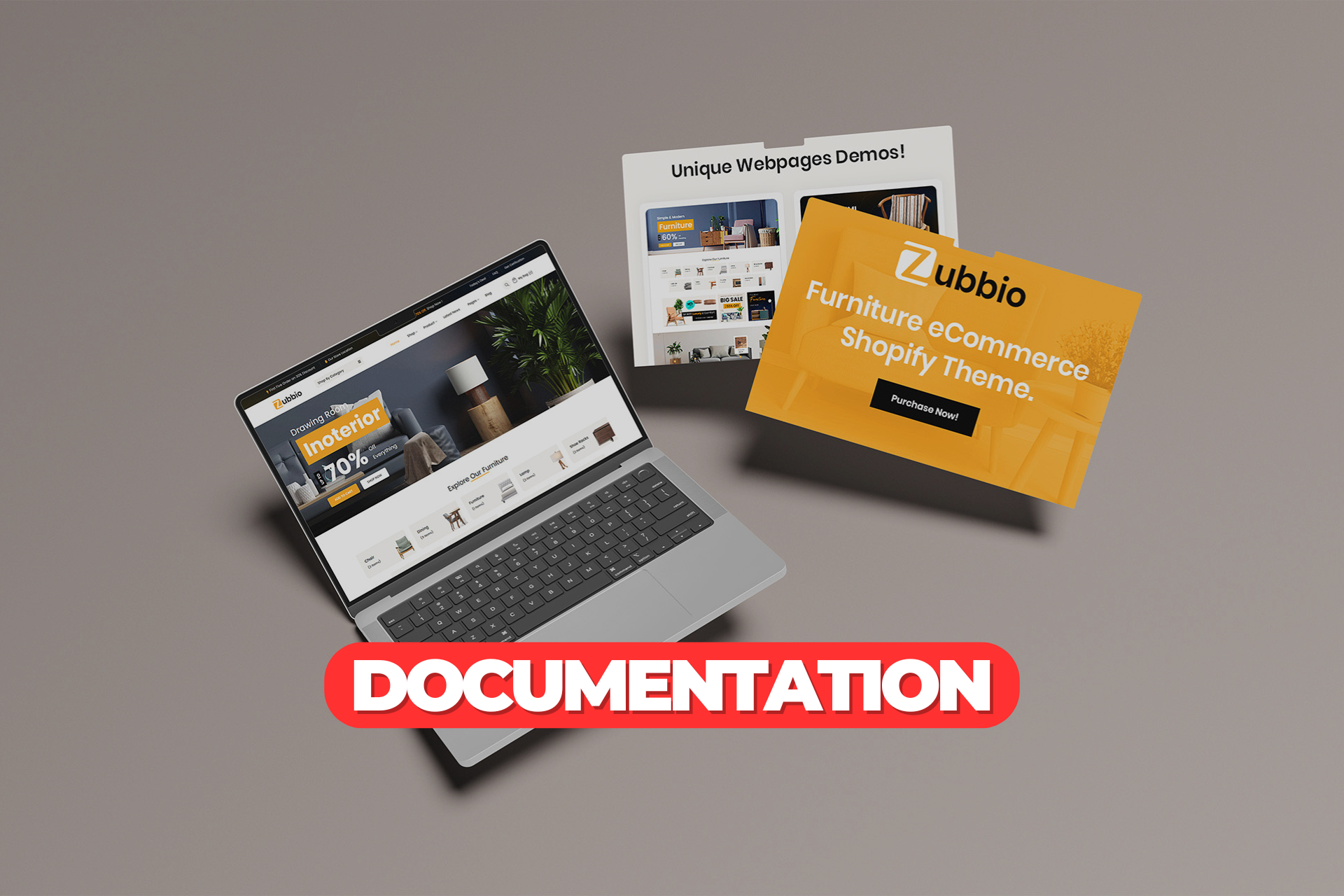


4 comments
Kevin Johnson
Interdum et malesuada ipsum primis in a faucibus etiam cursus scelerisque velit eu convallis class aptent taciti sociosqu ad litora torquent per conubia nostra.
Jane Atkins
Ipsum primis in a faucibus etiam cursus.
Imogene Martin
Faucibus etiam cursus scelerisque velit eu convallis class.
Christian Spaulding
Cursus scelerisque velit eu convallis class aptent taciti sociosqu ad litora.