Description
How to Install and Customize the Fribbo WordPress Theme
Fribbo is a clean, modern WordPress theme ideal for personal blogs, lifestyle sites, and creative writers. With its minimalist design and powerful customization tools, Fribbo offers a flexible platform for launching a stylish and functional blog. Below is a step-by-step guide to help you install and customize the Fribbo theme for your WordPress site.
Step 1: Purchase the Fribbo Theme
To begin, purchase the Fribbo theme from Succeessify. Once you complete your purchase, you will receive a .zip file containing the theme package.
Step 2: Install the Fribbo Theme on WordPress
-
Log in to your WordPress admin dashboard
-
Go to Appearance > Themes
-
Click Add New, then Upload Theme
-
Choose the Fribbo
.zipfile you received from Succeessify -
Click Install Now, and once installed, click Activate
Step 3: Install Required Plugins
After activating the theme, you may see a prompt to install recommended plugins:
-
Install and activate any required plugins such as Elementor, ThemeREX Addons, or MailChimp for WP, depending on the demo content and features you want to use
-
These plugins help you replicate the demo layouts and enable additional functionalities like custom widgets and shortcodes
Step 4: Import Demo Content (Optional)
To quickly replicate the Fribbo demo layout:
-
Go to Appearance > Import Demo Data (or use the setup wizard if prompted)
-
Select a demo variation that suits your style
-
Click Import and wait for the content, widgets, and theme settings to be added to your site
-
Once imported, visit the homepage to see the demo layout applied
Step 5: Customize the Fribbo Theme
Use the WordPress Customizer and Elementor to personalize the appearance of your blog.
Site Identity and Layout
-
Navigate to Appearance > Customize
-
Update your site title, tagline, and logo
-
Set your site icon (favicon) for browser tabs
-
Choose between full-width or boxed layout depending on your design preference
Homepage Customization
-
Use Elementor to customize homepage sections with drag-and-drop ease
-
Add or remove sections like featured posts, category highlights, latest articles, or newsletter subscription forms
-
Customize background images, padding, and typography settings for each section
-
Add widgets to display social media feeds, author bios, or promotional banners
Typography and Colors
-
Go to Appearance > Customize > Typography to adjust font families, sizes, and line heights for headings, body text, and menus
-
In Customize > Colors, choose your preferred color scheme, including background colors, link colors, and button colors
-
Maintain consistency with your brand by applying your primary color palette throughout the theme
Blog Post Settings
-
Customize your blog layout under Customize > Blog
-
Choose from different post styles such as grid, list, or masonry
-
Show or hide elements like author name, date, category, tags, and social share buttons
-
Add a “Read More” button or excerpt to keep the blog page clean and navigable
Sidebar and Widgets
-
Navigate to Appearance > Widgets
-
Add widgets to your sidebar or footer such as Recent Posts, Categories, Search, Social Links, or Newsletter Signup
-
Customize widget titles and layout to suit your blog design
Footer Customization
-
Use the footer widget areas to include contact details, social links, copyright text, or additional navigation
-
Customize the footer background color, font style, and layout from the Customizer
Mobile Optimization
Fribbo is fully responsive and mobile-friendly:
-
Use the Preview tool in the WordPress Customizer to see how your blog appears on tablets and smartphones
-
Adjust spacing, font sizes, and button styles for a consistent user experience on all devices
Step 6: Final Checklist Before Launch
-
Test all links and buttons to ensure they’re working properly
-
Optimize all images for fast loading and responsive display
-
Set up essential pages like About, Contact, Privacy Policy, and Terms of Service
-
Install an SEO plugin (e.g., Yoast SEO) and configure basic settings
-
Set up a caching plugin and optimize for performance and speed
-
Preview your site on desktop, tablet, and mobile devices

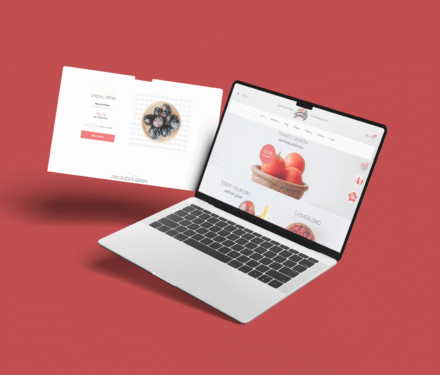
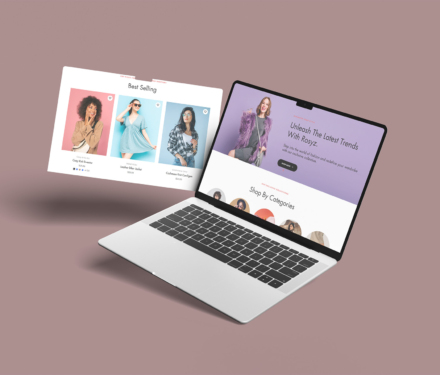
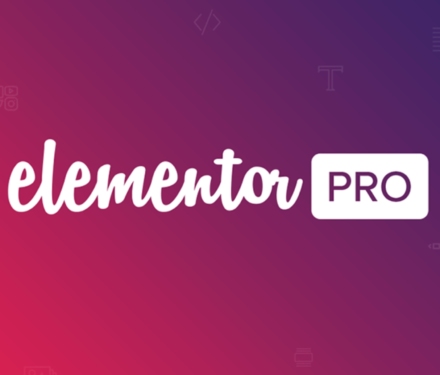
Reviews
There are no reviews yet.